Re-Display Your Linux Console on Windows PCs
LIVE Console is a FREE solution for Linux users. Here are some things you can do with
LIVE Console:
. Re-Display Linux & Sun Solaris Desktops on a Windows PC: LIVE Console
is the first X server solution to allow Linux and Sun Solaris workstation desktops to be re-
-displayed on Windows PCs. No other X server can do this--and neither can VNC. VNC, for
example, only re-displays the VNC desktop to a remote PC, not the native console window.
. Suspend/Resume Desktops: For security reasons, many companies require desktops
to be logged out when users leave their office for meetings or go home. That means they
have to terminate any running applications. LIVE Console allows the user to log out of the Linux/Solaris desktop and log back in at a later time while open applications continue to
run in the background.
.Simultaneous Multiple User Accounts: With LIVE Console, multiple consoles can
be running simultaneously. One user can log out to allow another user to work on a
workstation. The first user's desktop and the applications on it continue to run in the
background.
How to Set Up & Start a LIVE Console Session 1.After installation of LIVE Console, log out.
2.At the login prompt, select the LIVE-GNOME or LIVE-KDE option and log in. It's that simple!
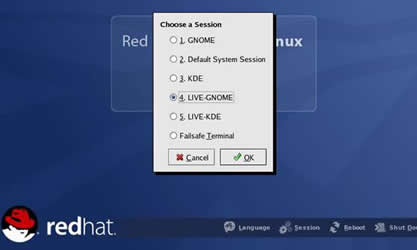
How to Suspend a Desktop
To suspend your session type in the key combination Control+Alt+T to bring up the session suspend dialog box.
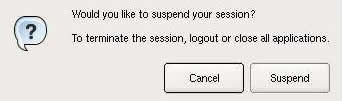
Select suspend to return to the login screen. Your session is still running and can be resumed by logging in to the LIVE console again.
How to Re-Display a Linux/Solaris Desktop on Windows
. Suspend your Linux/Solaris desktop
. With X-Win32 v9.4 or later installed on the Windows client, go to X-Config and select:
Sessions--Manual--LIVE (Host) and complete the information fields
. Highlight the newly created session and click the launch button
. A session browser will appear. Double click on the session named Console-GNOME
(or Console-KDE) to resume your running session.
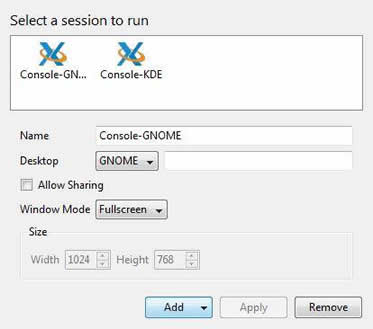
Within seconds, your Linux/Solaris desktop will appear on the Windows computer.
To re-display back to the Linux or Solaris workstation, simply log back into the
LIVE-GNOME or LIVE-KDE session. For added mobility you can also start your console
sessions from the Windows side. Simply launch a LIVE (Host) session and double click
on a Console-GNOME (or Console-KDE). If no session is already running a new Console,
a session will start.
Note: Terminating LIVE Console sessions is as simple as using the normal logout procedure from your desktop.
|

